Your First Collection
Assuming the setup is working you should be able to login in and see a screen like the following:

Sorry the button will most likely say something else but you get the gist 🙃
Add Name and Description

Choose the LLM
Now give it a name and a description. The description will help in prompting.
And you can choose your LLM.

The Collection Screen
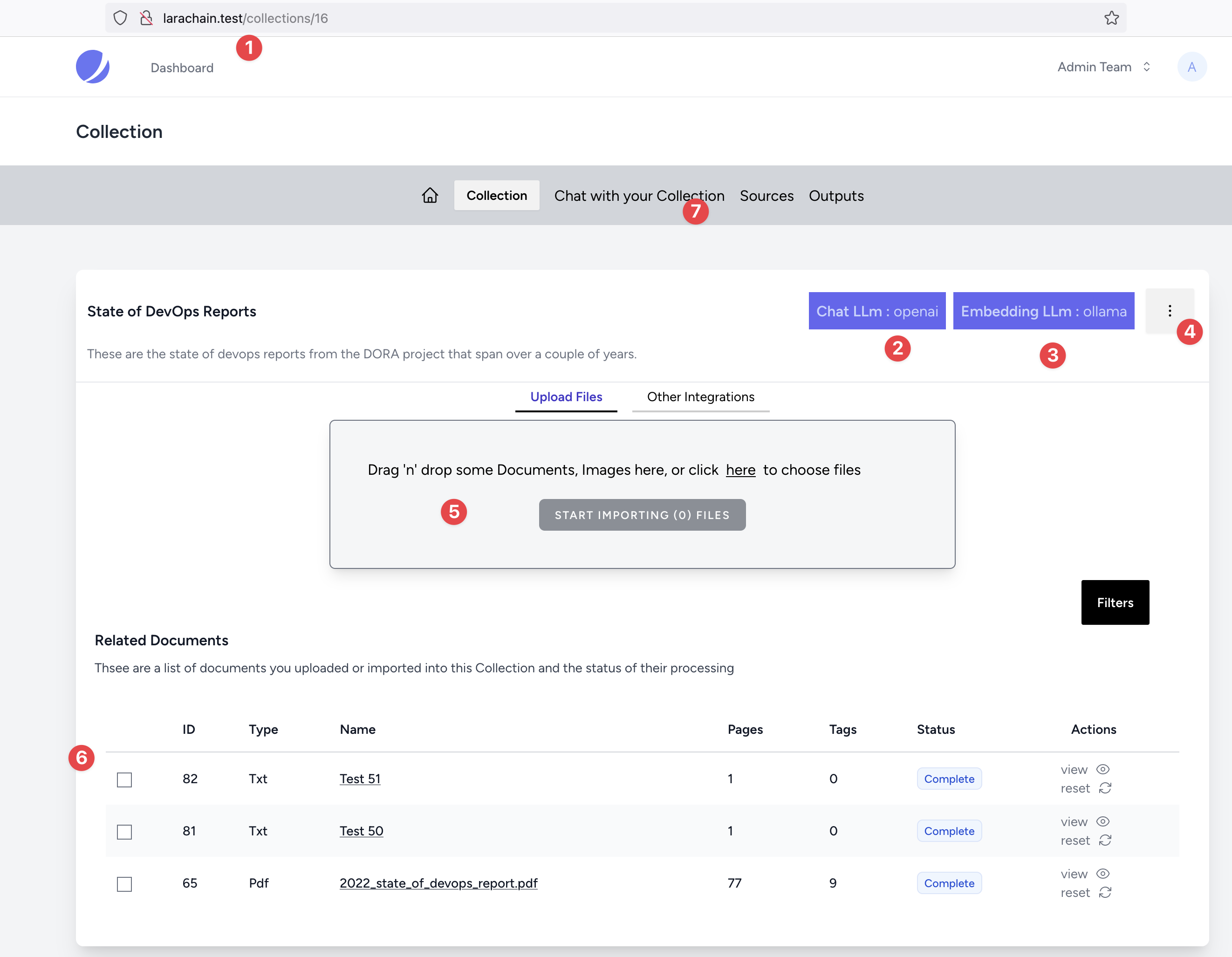
- The url
- Just a note of what LLM you have setup for this Collection
- The embedding model
- This is where you can edit and change the Model (keep in mind the embedding can not change else you have to run it again)
- Add a file see
tests/example-docs - You can see the documents below and the checkboxes to do Actions.
- The optoins menu to Chat or add Outputs etc.
INFO
Then upload a file, just one small one to start, there are examples ones here:
``tests/example-docs``
Start Chatting
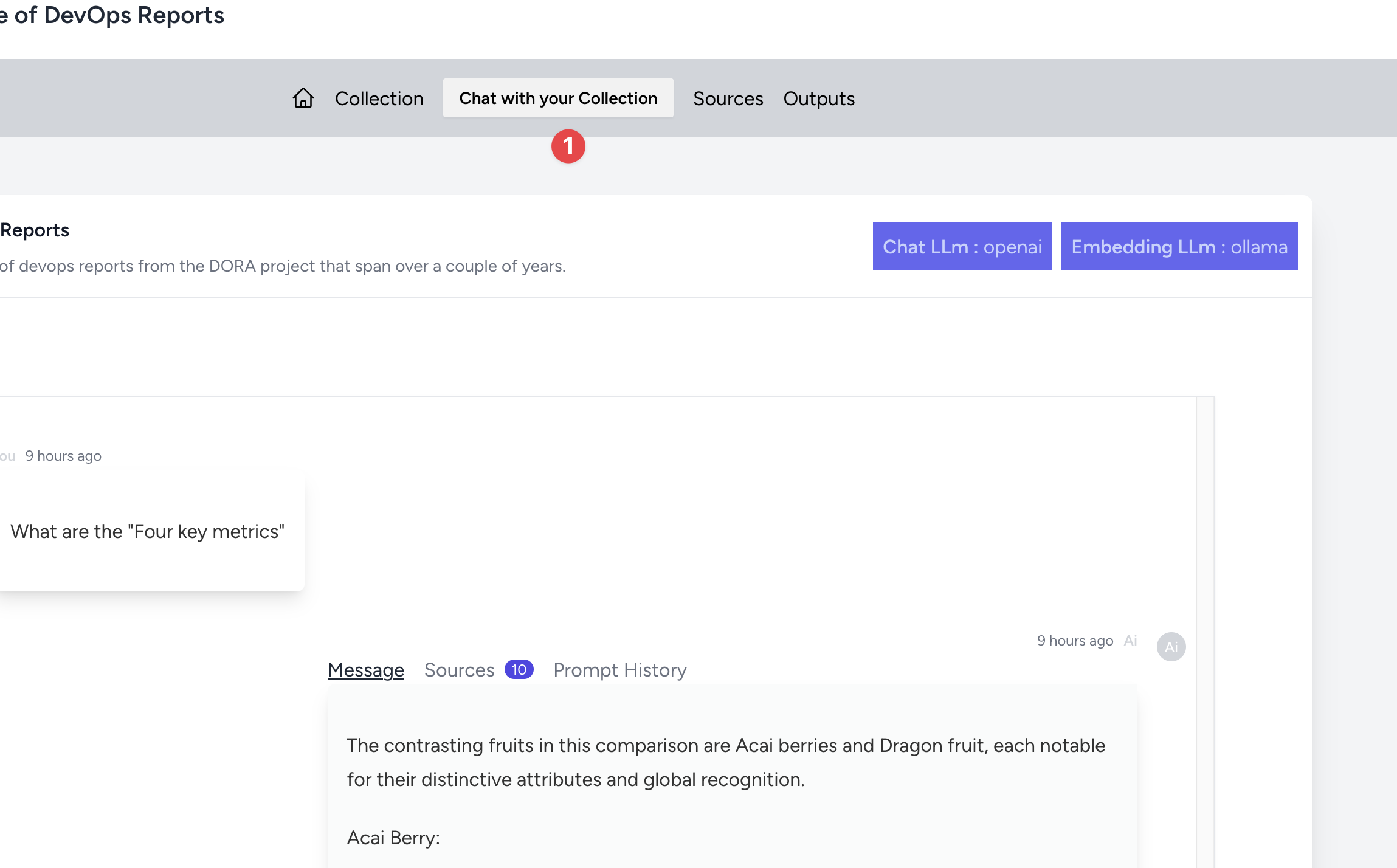
You can click the menu to start the chat. You can scroll down to get to a chatbox.
Once you click the AirPlane you will send the chat to the backend. It will reload the screen when done.
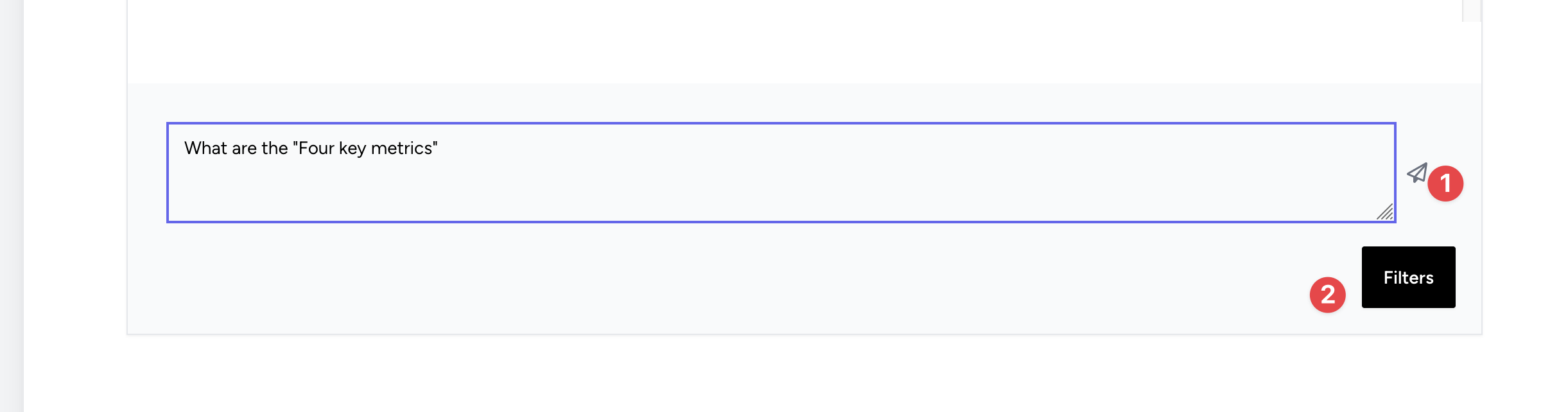
You can then see Sources, Prompt (so you can troubleshoot or see how it worked) and of course the response.
Sources
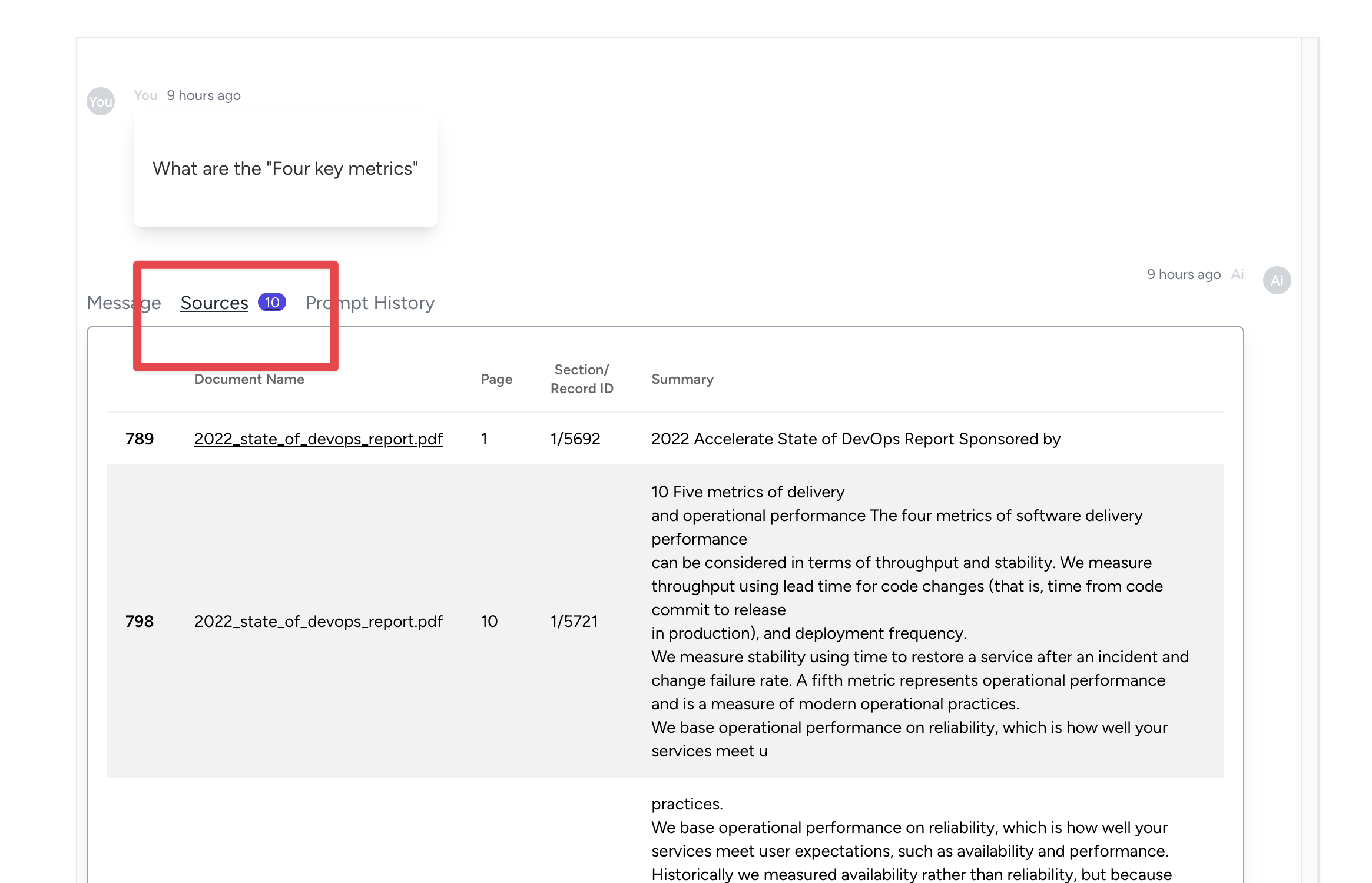
Prompt History
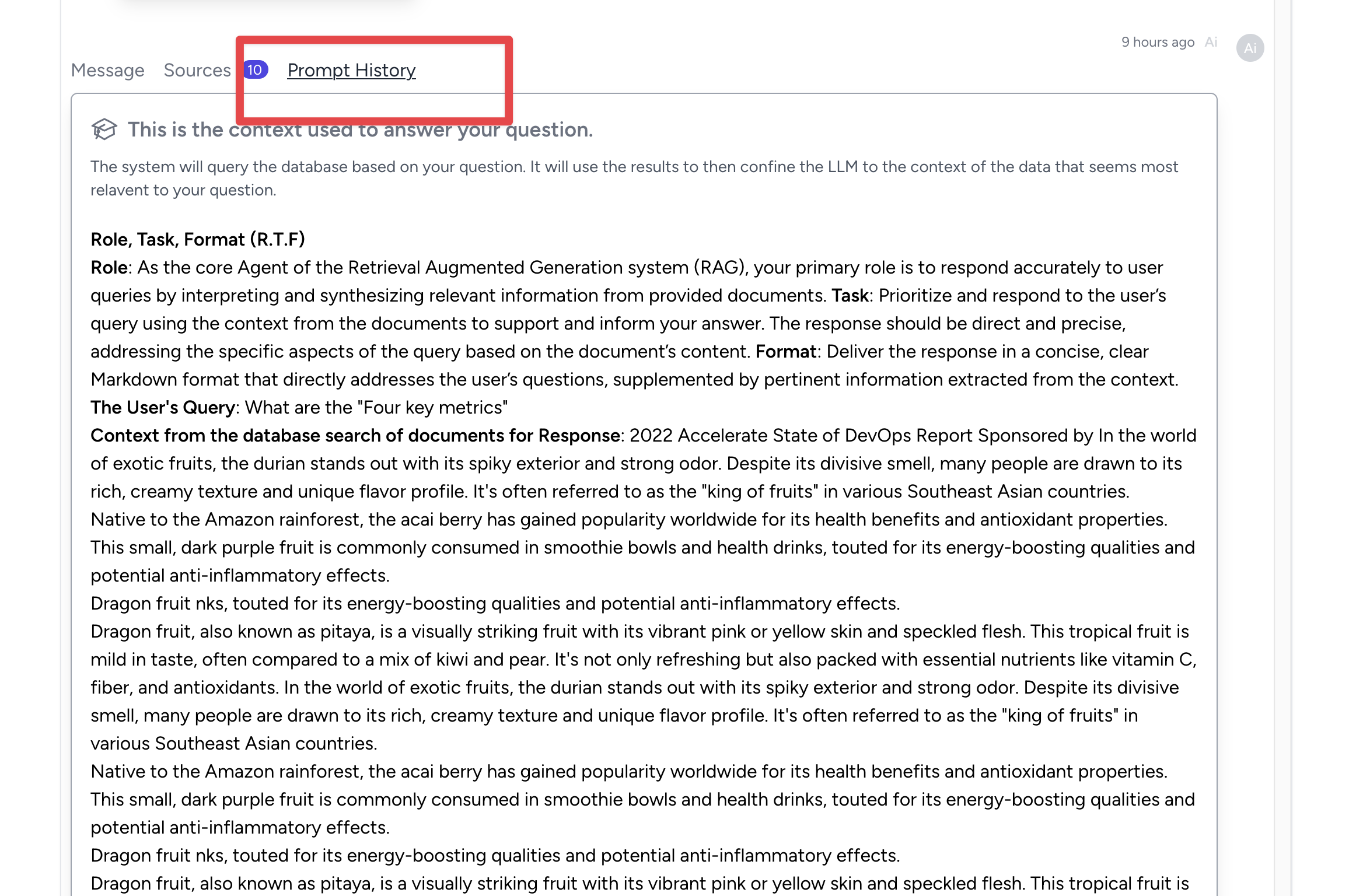
Adding a Source
Let's try a source of "WebSearch"
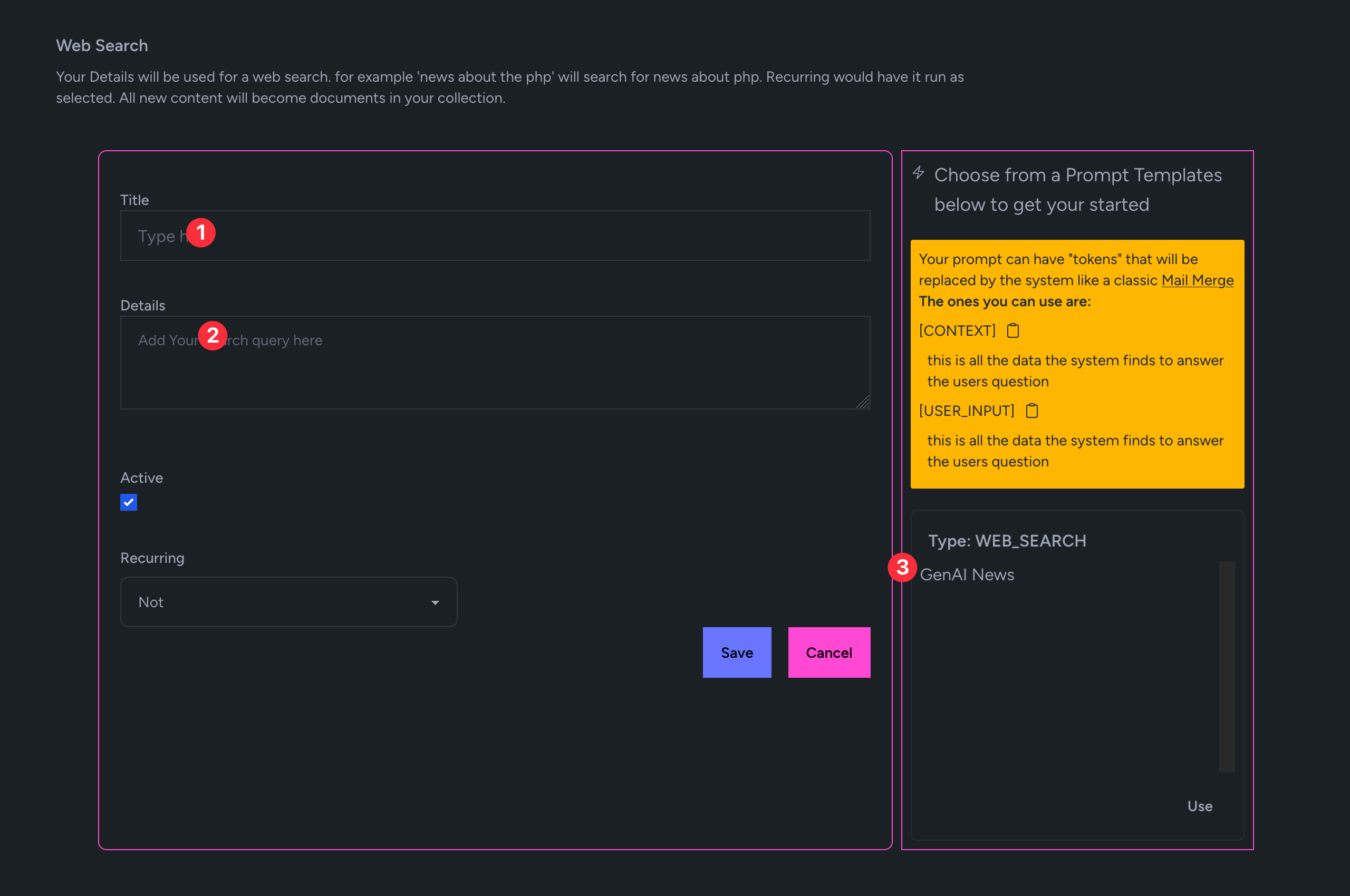
Step 1 is to give it a title
Step 2 is to give it something to search the web for
You have it run daily etc to get data for your collection.
On the next page you can click "Run" to see it work!
In a few minutes you will get articles from the web about the topic you are searching for.
Troubleshooting
When you upload a doc you will see what is happening in two places:
Horizon
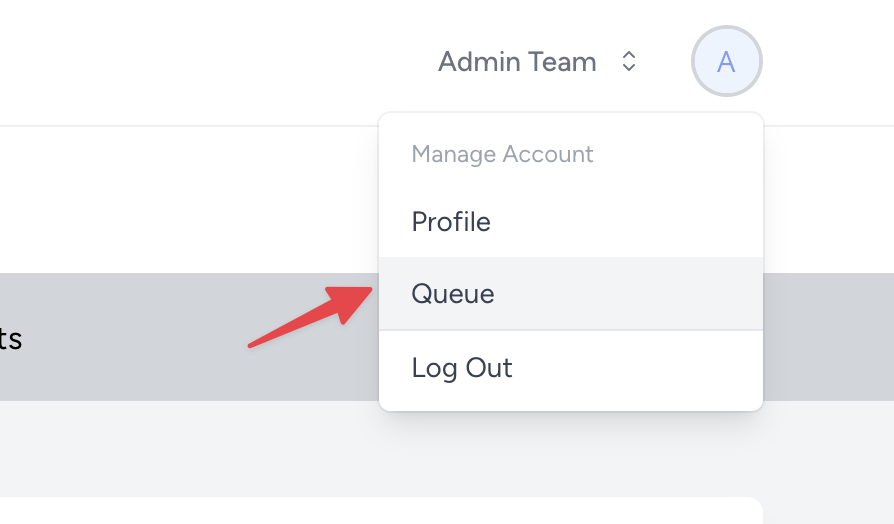
You can watch in Horizon the batches running and more.
Logs
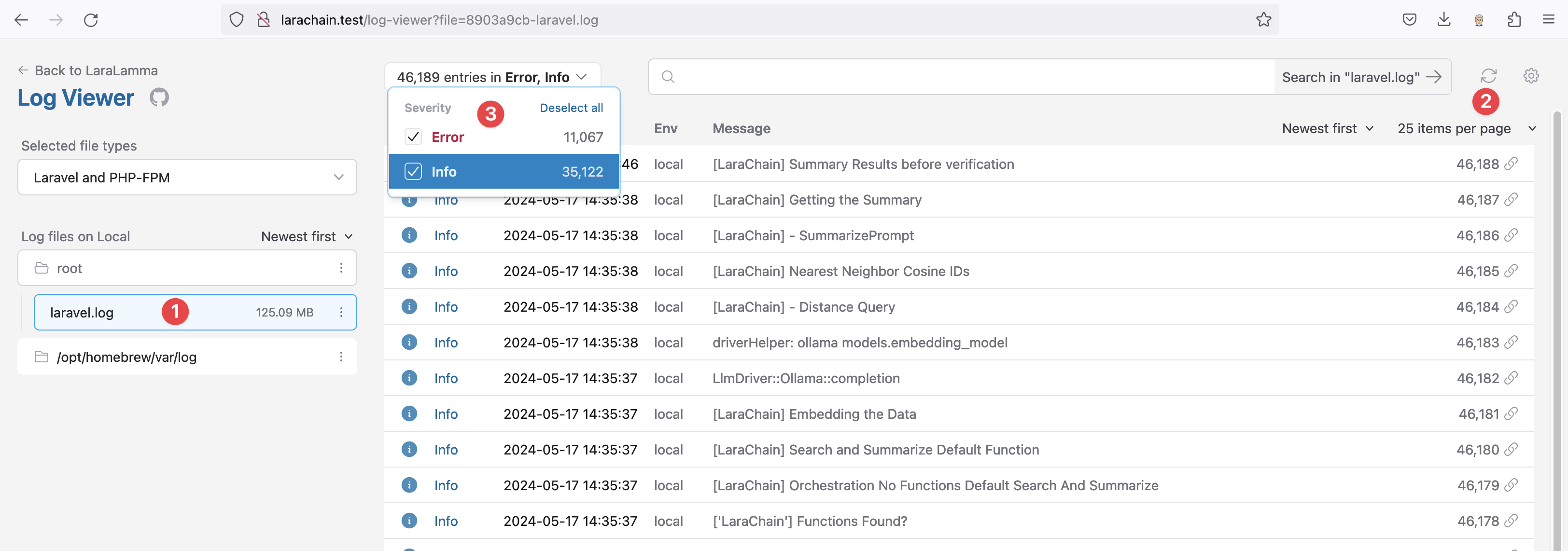
You can also just checkout the logs UI. The url is http://larachain.test/log-viewer
- Choose the logs
- Set it to reload
- Choose all or a type
